DEKLARASI HAM
Ada 30
pasal dalam deklarasi HAM, deklarasi bukan dokumen legal, dan tidak bisa menuntut
suatu negara karena bukan dokumen legal/hukum merupakan moral.
8 negara yang menyusun deklarasi HAM,yaitu : Autralia,libanon,cile,china,prancis,
uni soviet, inggris dan amerika serikat
Pasal – pasalnya sebagai berikut :
lebih jelasnya download disini
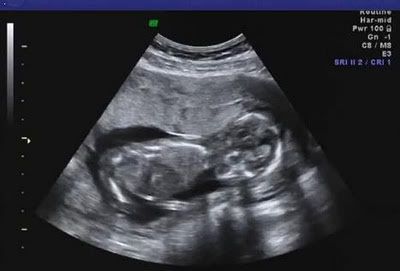


 Sunday, May 11, 2014
Sunday, May 11, 2014
 mulia andra(newup2date)
mulia andra(newup2date)











